Microsoft Office 365 and Office 2016 licenses are associated with the client’s email account and not the hardware. They can be moved easily. But transferring an Office 2010 or 2013 license is more complicated.
You’ll need your 25-character Product Key and an installation disk or file that matches it. Not all Microsoft Office licenses can be transferred

Can You Transfer Your License?
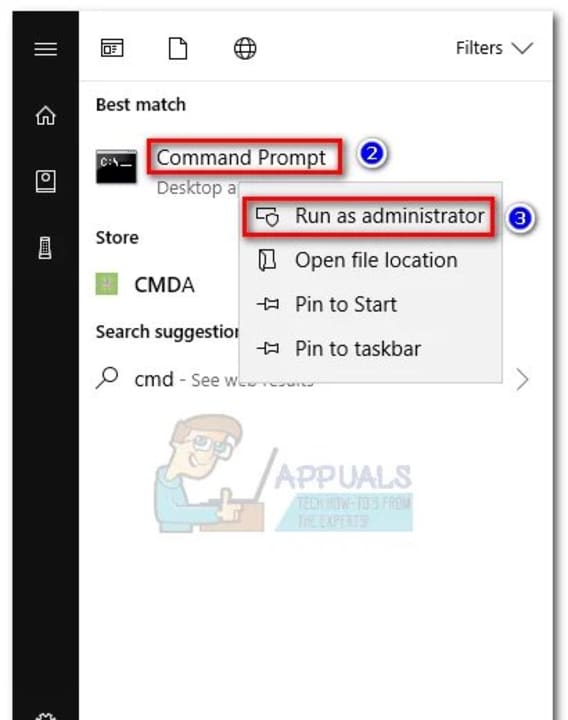
In Office 2010 or 2013 Start menu, right-click Command Prompt and Run as Administrator. In the Office installation folder, type cd + *Office location path* and Enter. Type cscript ospp.vbs /dstatus in the elevated Command Prompt and Enter. Go to License Name and Description. If it has the text Retail or FPP, there’s still a chance to transfer it.
How Many Installations Are Allowed?
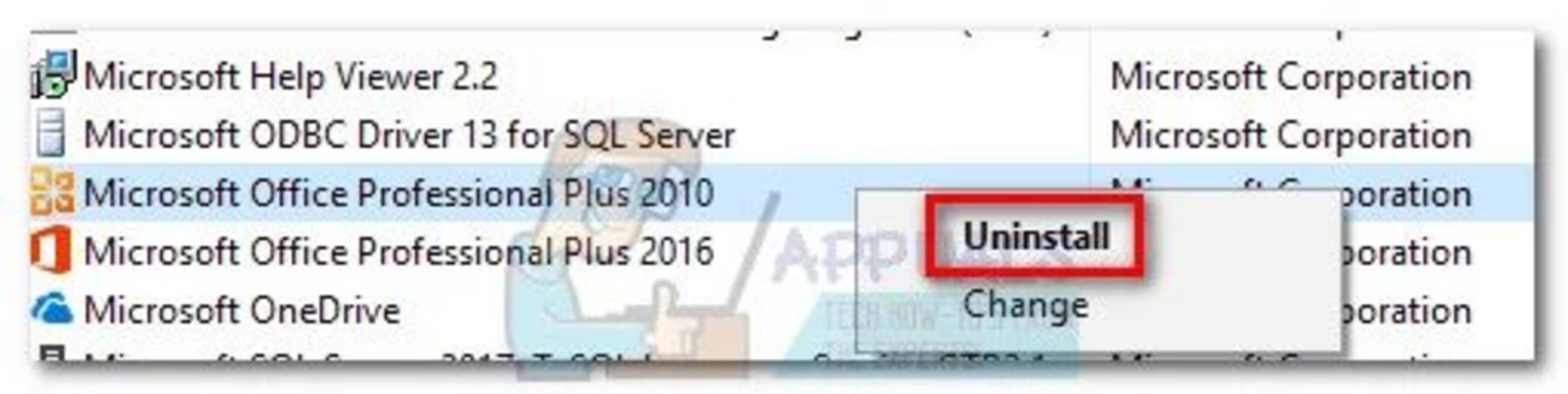
You might be allowed to install an Office 2010 license on another computer without transferring the license. From Office 2013, you’re only allowed one concurrent installation. You’ll be able to transfer a Retail license from one computer to another. You cannot move the other types of licenses.
Transfer an Office 2010 or 2013 License
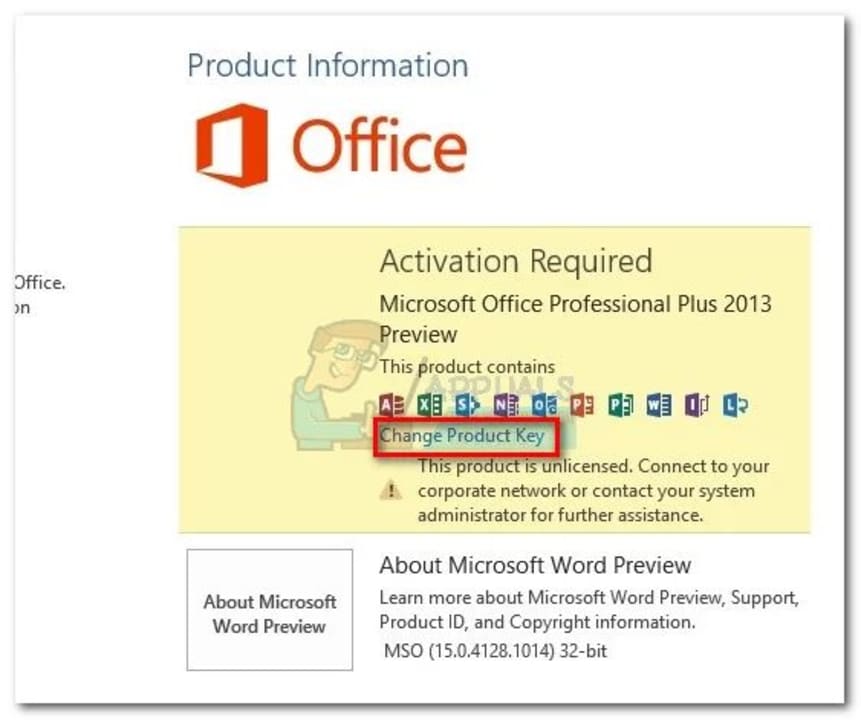
Uninstall Office from your current computer using Programs and Features. Make sure your new computer doesn’t have a free trial copy of Office on it. If so, uninstall it. Install Office using a CD or installation file. Once it’s installed, open any program from the Office suite. Go to File > Account. Click Activate Product (Change Product Key) and type in your Product Key.
Transfer an Office 365 / Office 2016 license
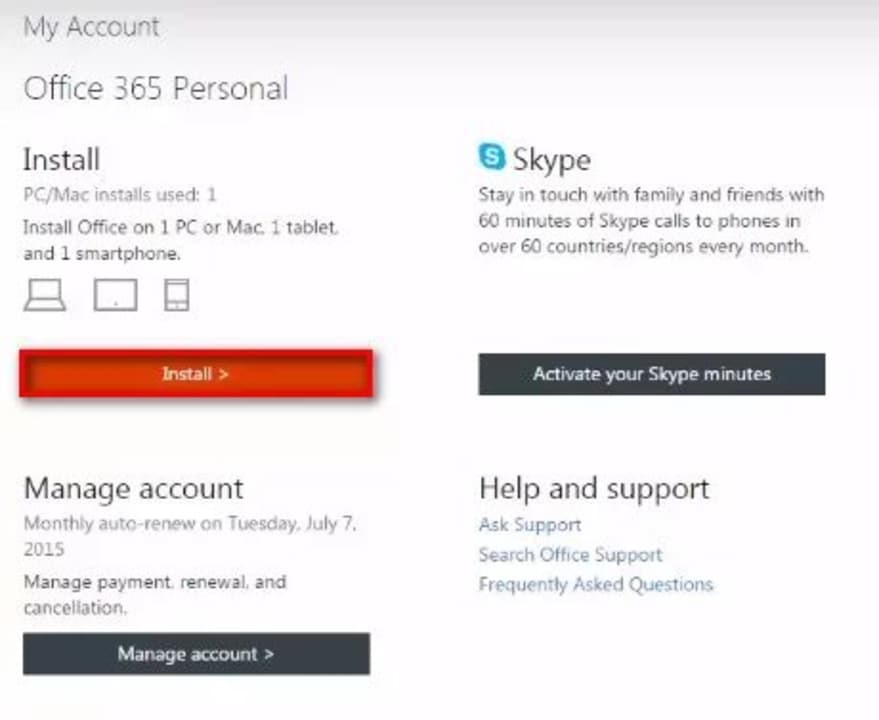
Deactivate and uninstall the license on your old computer. On the new computer, click the install button under My account. You’ll see a setup.exe file download. When it’s done, follow the prompts to install Office. When it’s installed, you’ll be asked to sign in with your Microsoft account.
Some Licenses Can be Moved Easily
You can now move some Microsoft Office licenses from one computer to another. You don’t need to stress anymore by changing it from your desktop to your laptop, or vice versa.
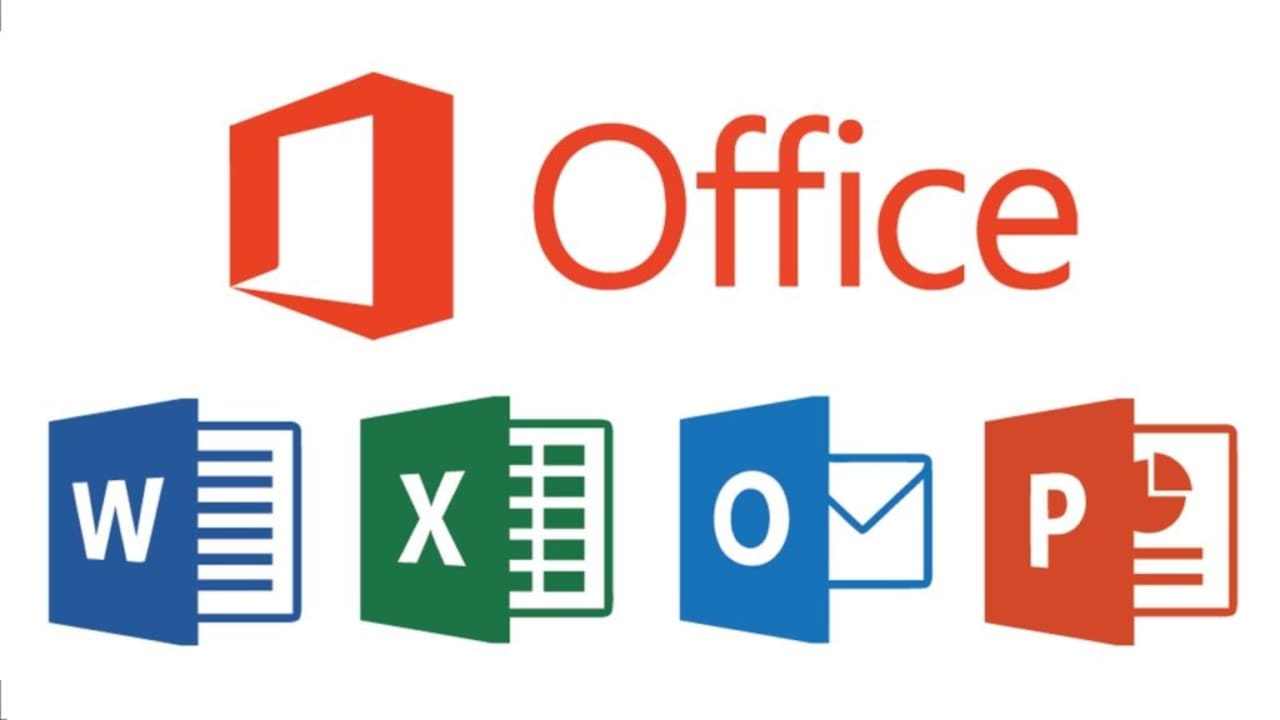
How to Find Your Microsoft Office Product Key
READ MORE
